How to export simulink data into MATLAB workspace
Use a To Workspace Block
This section explains how to send data from a Simulink® model to the MATLAB® workspace so you can analyze the results of simulations in greater detail.
You can use a To Workspace block, from the DSP System Toolbox™/Sinks library to send data to the MATLAB workspace as a vector. For example, you can send the error rate data from the Hamming code model, described in the section Reducing the Error Rate Using a Hamming Code. To insert a To Workspace block into the model, follow these steps:
To open the model, at the MATLAB prompt, enter doc_hamming.
To add a To Workspace block, begin typing the name 'to workspace' in the model window and select the To Workspace block from the DSP System Toolbox/Sinks library. Connect it as shown.
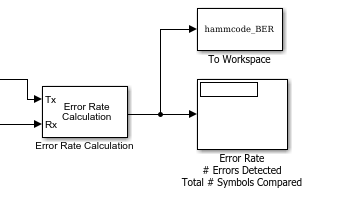
This section explains how to send data from a Simulink® model to the MATLAB® workspace so you can analyze the results of simulations in greater detail.
You can use a To Workspace block, from the DSP System Toolbox™/Sinks library to send data to the MATLAB workspace as a vector. For example, you can send the error rate data from the Hamming code model, described in the section Reducing the Error Rate Using a Hamming Code. To insert a To Workspace block into the model, follow these steps:
To open the model, at the MATLAB prompt, enter doc_hamming.
To add a To Workspace block, begin typing the name 'to workspace' in the model window and select the To Workspace block from the DSP System Toolbox/Sinks library. Connect it as shown.
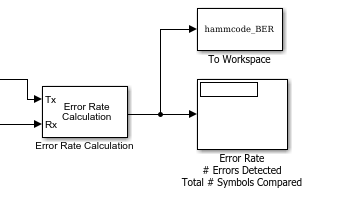


























.jpg)

No comments